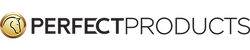How Subscriptions Work
STEP 1

Browse formulas in our online store.
STEP 2

On the product page, select your item size, choose your subscription frequency, and add to cart.
STEP 3

During the checkout process, create an account (or login) for the ability to manage your subscription online.
Never forget to order your horse's formulas again! Simply set your delivery schedule. We'll remind you one week before your autoship renews, and send tracking information when it's on the way.
FREQUENTLY ASKED QUESTIONS
Skip, pause or cancel anytime! We've made it easy to change your autoship frequency as often as you'd like in your account.
Save 5% off MSRP everytime your autoship renews! Your promotional discount will apply to each outgoing order. (Note that autoship's 5% discount cannot be combined with other promotions. You'll receive whichever discount saves you the most!)
If your coupon code is greater than 5%, you will receive your discount on your first autoship order. Autoship renewal orders will receive 5% off. Discounts cannot be combined - you’ll receive whichever discount is greatest.
If your cart contains an autoship item, you will be asked to create an account if you do not already have one. This is so you can conveniently manage your autoship subscription at any time online.
Yes, your credit card information will be encrypted and securely stored to renew your autoship subscription. If you need to change payment methods at any point during the duration of the subscription, you can do so online by logging into your account.
To set up autoshipping for your favorite Perfect Products formulas, simply navigate to the product page of the item you’d like to purchase. Choose “Yes” from the “Subscribe to Autoship” box, choose your shipping frequency, and add the item to your cart. At checkout, you’ll be prompted to create an account (to allow you to manage your subscription in the future.) Check out as normal, and you’re all set! Your item will ship on the schedule you selected. Cancel, skip shipments or pause your autoship subscription anytime in your account.
Our website contains approximate scoops/doses available per product size offered, as well as the recommended dosage for loading and maintenance to assist you in determining your Autoship Subscription schedule. Should you need to make an adjustment, you can update your Autoship Subscription in your account.
Yes. You will receive an email reminder 5 days prior to your scheduled shipment, which will include a link allowing you to make changes before your Autoship Subscription is renewed. To manage your Autoship Subscription items, log in to your account and access the My Subscriptions tab. You can make changes to delivery frequency or delivery address at any time prior to shipment.
Frequency changes are based off the original start date of subscription.
HOW TO'S
Sign into your account first. Then click on My Subscriptions in the menu to navigate to your subscriptions. Scroll to the subscription you are looking for. Click the view button to open the subscription. Then, locate the actions dropdown menu and select Pause Subscription. You will be asked to confirm this selection next.
Sign into your account first. Then click on My Subscriptions in the menu to navigate to your subscriptions. Scroll to the subscription you are looking for. Click the view button to open the subscription. Then, locate the actions dropdown menu and select Cancel Subscription. You will be asked to confirm this selection next.
Sign into your account first. Then click on My Subscriptions in the menu to navigate to your subscriptions. Scroll to the subscription you are looking for. Click the view button to open the subscription. Then, locate the actions dropdown menu and select Skip Next Shipment. You will be asked to confirm this selection next.
This action will skip the next scheduled shipment date based on the current order frequency.
Sign into your account first. Then click on My Subscriptions in the menu to navigate to your subscriptions. Scroll to the subscription you are looking for. Click the view button to open the subscription. Then, locate the actions dropdown menu and select Change Frequency. A list of frequency options will appear. Select the frequency that best fits your needs. Also, please select the date you would like your next shipment.
After all selections are made, you will be asked to confirm your selection(s) next.
* If you do not select a new billing date, the frequency change will take place after the current cycle is complete. For example, if you are on a 2 month cycle and update to a 4 month cycle, the 4 month subscription frequency will not start until after your next 2 month shipment.
Sign into your account first. Then click on My Subscriptions in the menu to navigate to your subscriptions. Scroll to the subscription you are looking for. Click the view button to open the subscription. Then, locate the actions dropdown menu and select Change Billing Date. A calendar will appear along with a list of frequency options. Select the date you would like your next shipment to occur. If you are wanting to update the frequency as well, you can do so on this same page, if not, you will need to confirm your selection.
Refer to the tab above to learn more about changing the frequency.